Unlock the Warmth: Setting Up and Operating Your Espar EasyStart Pro Timer
Hey everybody, Matt here for AVC and welcome back to the shop!
Today, we're diving into the technical details of setting up and operating your Espar EasyStart Pro timer for your new Espar furnace. Mastering this controller will help you get the most efficient heat out of your system all winter long.
Why We Choose the Espar Furnace
While there are many ways to heat a van, at AVC, we prefer the Espar furnace, specifically the M2 B4L model for our Ford Transit builds.
-
Model Breakdown: The M2 B4L is a powerful unit at 13,600 BTU, though this is slightly oversized for the Transit platform. The "B" stands for Benzene (gasoline), meaning it taps directly into our gas-powered Ford Transit's fuel tank, which is perfect since we primarily run the EcoBoost engine. For diesel owners (like Sprinter owners), you would look for a "D" model, such as the D2.
-
M2 Advantages (Second Generation): The M2 is a great unit, featuring a new brushless motor for quieter operation and high-altitude compensation built in.
-
High Altitude: Older models required a separate digital barometer module for compensation. The M2 operates up to 10,000 feet, and while we've seen it run up to 11,000 feet, operation can get "finicky" at those extremes. The unit compensates by weaning the amount of fuel it provides to the heater.
Operating at High Elevation and Dealing with Wind
When you're camping at high elevations (say, 10,000 feet outside a ski resort), the heater is burning less fuel, resulting in lower exhaust pressure. A strong wind can actually blow out the burner, so planning your van's position is key.
-
Exhaust Position: We install the exhaust on the passenger side, pointing 45∘ down and 45∘ towards the back of the van. This prevents wind from blowing up the tailpipe while driving, which could cause resonance and carbon buildup.
-
Parking: At high elevation, always try to park with the wind to the driver's side. This ensures the wind blows past the exhaust, not directly into it, which could otherwise blow out the burn chamber. (At lower elevations, the exhaust pressure is high enough that this is not a major concern.)

EasyStart Pro Initial Setup
The EasyStart Pro timer is your control unit. It has three main inputs: a dial for scrolling menus, a center button to select, and a back arrow.
When you first power it on, you'll be prompted for a series of setup questions:
|
Setting |
Selection (Example) |
Notes |
|
|
Language |
English |
||
|
Time Format |
12-hour |
||
|
Time of Day |
3:02 PM |
||
|
Day of the Week |
Wednesday |
||
|
Temperature Unit |
Fahrenheit |
||
|
Control Sensor |
Control Unit |
This tells the unit to read the temperature from the thermistor inside the control unit, rather than the one on the heater unit itself, which is mounted low. |
|
|
Indicator Sensor |
None |
This is an optional secondary thermistor. |
|
|
Timer Mode |
Start Time |
This allows you to set the specific time you want the heater to begin its cycle (easier to understand than "Departure Time"). |
|
|
Maintenance |
Off |
The interval tracks operational hours. We usually keep it off for cleaner-burning gasoline units. |
Daily Heater Operation
Once set up, you have four main menu icons to choose from:
-
Squiggly Lines (Heat Rising): Heater function.
-
Fan/Boat Propeller: Fan-only mode (moves cabin air, does not run the burner). Since most vans have Maxxair fans, this is rarely needed.
-
Gear Icon: Settings and error codes.
-
Calendar Icon: Seven-day timer.
Turning the Heater On
-
Scroll to the Squiggly Lines icon and press the center button.
-
Set your desired Temperature (e.g., 72∘F).
-
Set the Duration (e.g., 120 minutes). You can also scroll to "infinite" to leave it on indefinitely.
-
Press the center button again. The dial will be illuminated with a red ring—this confirms the heater is initializing.
The first time you run the heater, it may take a few minutes to purge the air from the fuel lines. Once it gets fuel, it will turn to "turbo mode" to quickly reach the set temperature, then settle into one of 42 different, quieter heat steps.
Tips for Smooth, Dry Operation
Two important tips will help your furnace run better and prevent condensation:
-
Fight Condensation with Airflow: To prevent condensation on single-pane windows, crack a window and run your Maxxair fan on level one (minimum exhaust). The fan will pull the moist, humid air out of the top of the van. This also allows the heater to run a little harder and smoother all night as it compensates for the introduced cold air.
-
Enable Low Power Mode: Go to the Gear Icon → scroll to the Low Mode setting → ensure it is set to "on". This limits the heater to the lower two-thirds of its operational steps, making it run "low and slow" for more consistent and efficient heat.
Turning the Heater Off (The 15-Minute Rule)
Anytime you turn the heater on, you must let it run for at least 15 minutes.
-
Prevent Sooting: Running the heater for short intervals (e.g., showing friends) introduces unburnt fuel into the chamber, which can build up. After a few short runs, the heater will eventually start and bellow smoke outside the van (user error, not a heater problem). Running it for 15 minutes ensures the burn chamber gets hot enough to burn off all excess fuel.
-
Cool-Down Cycle: When turning the unit off, do not cut power to the system. The fan will continue to run to cool the heat exchange unit. If power is cut during operation, the flame can backflow and melt or deform your blower fan.
Troubleshooting: Clearing Error Codes
If your heater locks out, you can often fix it yourself by clearing the codes:
-
Go to the Gear Icon.
-
When the flashing clock appears, press and hold the back arrow for three seconds to enter the Workshop Menu (the "secret menu").
-
Scroll to Error Memory and select.
-
Select H1 (Heater).
-
Scroll to the right and select Delete Memory.
Clearing these stored error memories (which can include high voltage, fuel system errors, or too many start attempts) will fix about 90% (or more) of all issues and allow the heater to run as normal.
Advanced: Seven-Day Timer Profiles
You can set up to three custom heating profiles using the Calendar Icon. Since we selected "Start Time" during setup, the time you enter will be when the heater starts.
-
Go to the Calendar Icon → select your Program (e.g., Program 1) → go to the Gear Icon to edit.
-
Set the Days of the Week (e.g., Monday through Friday for a work commute).
-
Set the Start Time (e.g., 6:50 AM).
-
Set the desired Temperature (e.g., 70∘F) and the Duration (e.g., 20 minutes).
The program will run every day you set. You can set a second program for different days (like Saturday/Sunday ski trips). Note that the unit resets these profiles every week, so you must re-select the programs to run at the start of each week to ensure it doesn't run indefinitely while the van is in storage.
We hope this guide helped you get the most out of your new Espar furnace! If you need a paper resource for any of these resets, we have a diagram available as a free download on our website at avcrig.com in the downloads section. Print it out and keep it in your van for an easy reference guide!
Was there something we didn't cover in this post? Let us know in the comments below!